Data Flow
Click the Data Flow tab to report on the different types of data flow lineage traces that may be initiated from this element. Data flow traces look at how data moves through the inter-connected (stitched) systems from which metadata has been harvested. Both impact (forward) and lineage (backward) data flow traces may be performed by selecting the Type of trace in the top right pull-down.
More details and examples are provided at Data and Semantic Flow.
There are indicator arrows next to the Data Flow tab which indicate whether there is impact and/or lineage flow traces for the object. The arrows are based upon the attributes Has Data Lineage and Has Data Impact, which are populated automatically.
These two flags are computed from semantic lineage to and from the current object for the entire repository. Thus, it is possible that when you click on the Data Flow tab, it will show no lineage where an arrow indicated there was lineage. It just means that the lineage is not in reflected the current configuration version (likely the ETL/DI model or data mapping is not in the current configuration).
Steps
- Go to the object page for an object.
- Go to the Data Flow tab.
Example
Search for “Account Amount” and select the column name Account Amount Available inthe Finance2 worksheet in Tableau.
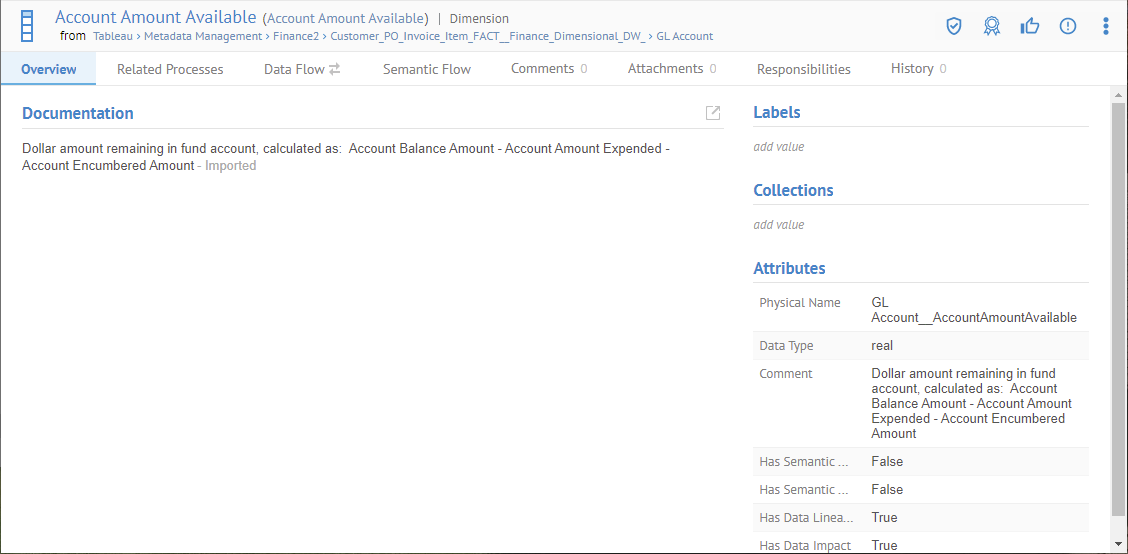
You are presented with the Overview tab.
There are indicator arrows next to the Data Flow tab which indicate whether there is impact and/or lineage flow traces for the object. The arrows are based upon the attributes Has Data Lineage and Has Data Impact, which are populated automatically. In this case there is both impact and lineage.
Go to the Data Flow tab.
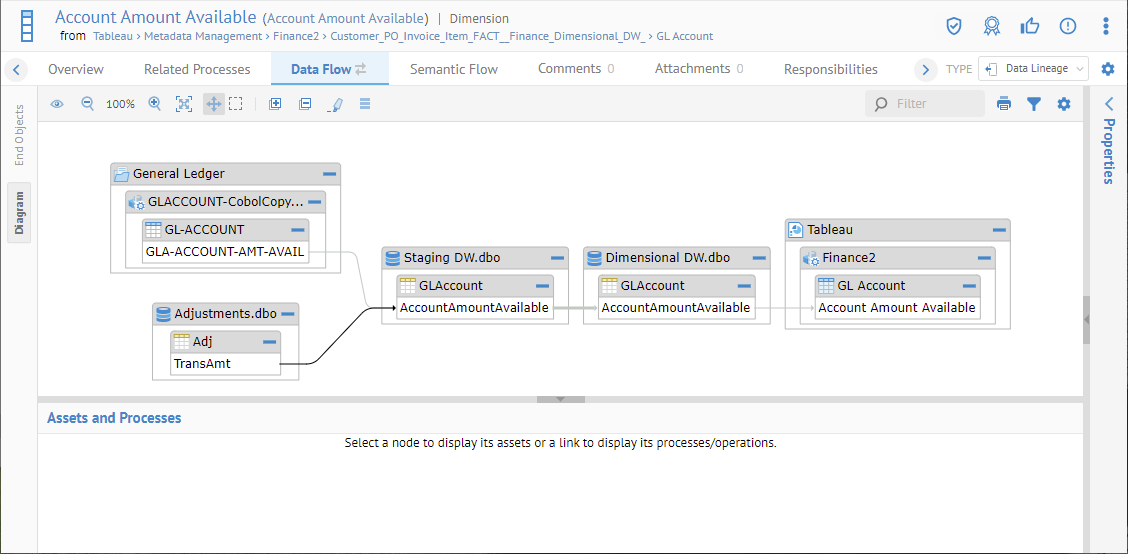
The display shows the Data Lineage or Data Impact by default depending on whether this element is at the target or source end of the lineage.
Select Data Impact in the Type.
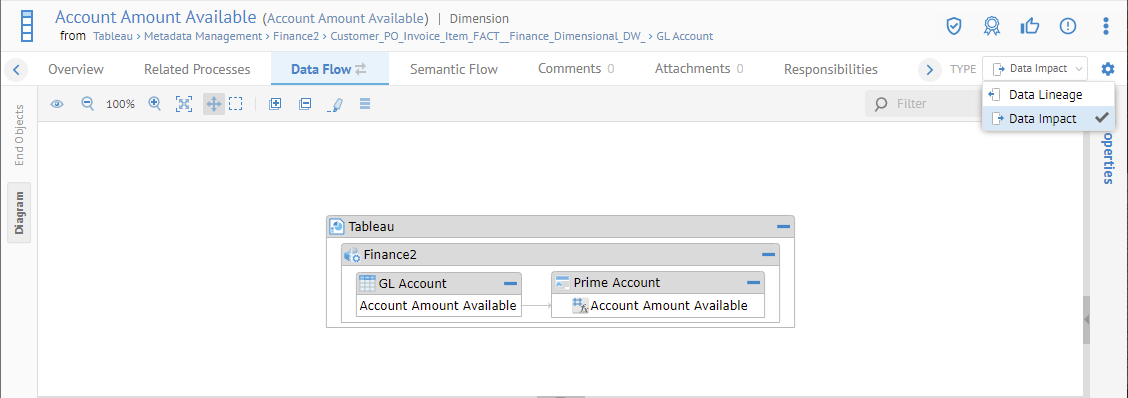
You may also zoom in/out, expand and collapse objects, highlight paths, show data flow transformation operations, show properties for selected objects, etc., by using the functions in the common trace controls.
You may also choose to present the lineage as a set of end objects by using the End Objects tab on the left.
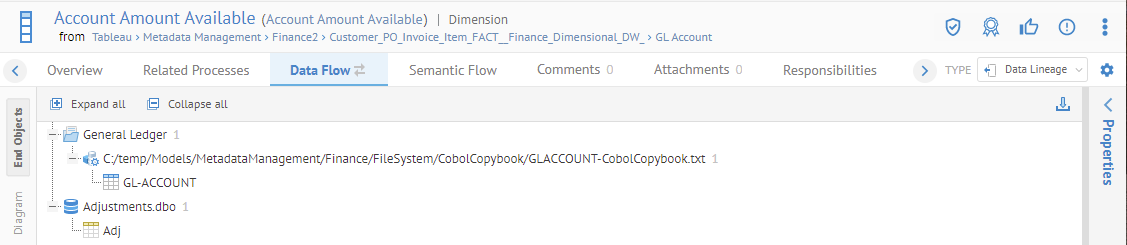
You may also Download that report to CSV format.
Did this page help you?
If you find any issues with this page or its content – a typo, a missing step, or a technical error – let us know how we can improve!
