Hierarchy Tab
Similar to the Hierarchies tab for custom models, when you are on the object page of an object that is part of an imported model hierarchical structure, you will see the Hierarchy tab. It presents a worksheet based hierarchical tree, allowing you to expand and collapse within a worksheet.
However, the Hierarchy tab worksheet is limited in that you cannot specify relationships as a filter as those are only defined for custom models.
Steps
- Go to the object page for an object in and imported model.
- Go to the Hierarchy tab.
Here you may:
- View the hierarchical structure of these objects
- Include or exclude Columns for the various attributes which may apply to the objects
- Collapse all nodes to return to an entirely un-expanded view
- A details panel on the right for the selected row.
Example
Open the object page for the Data Lake model and the Hierarchy tab.
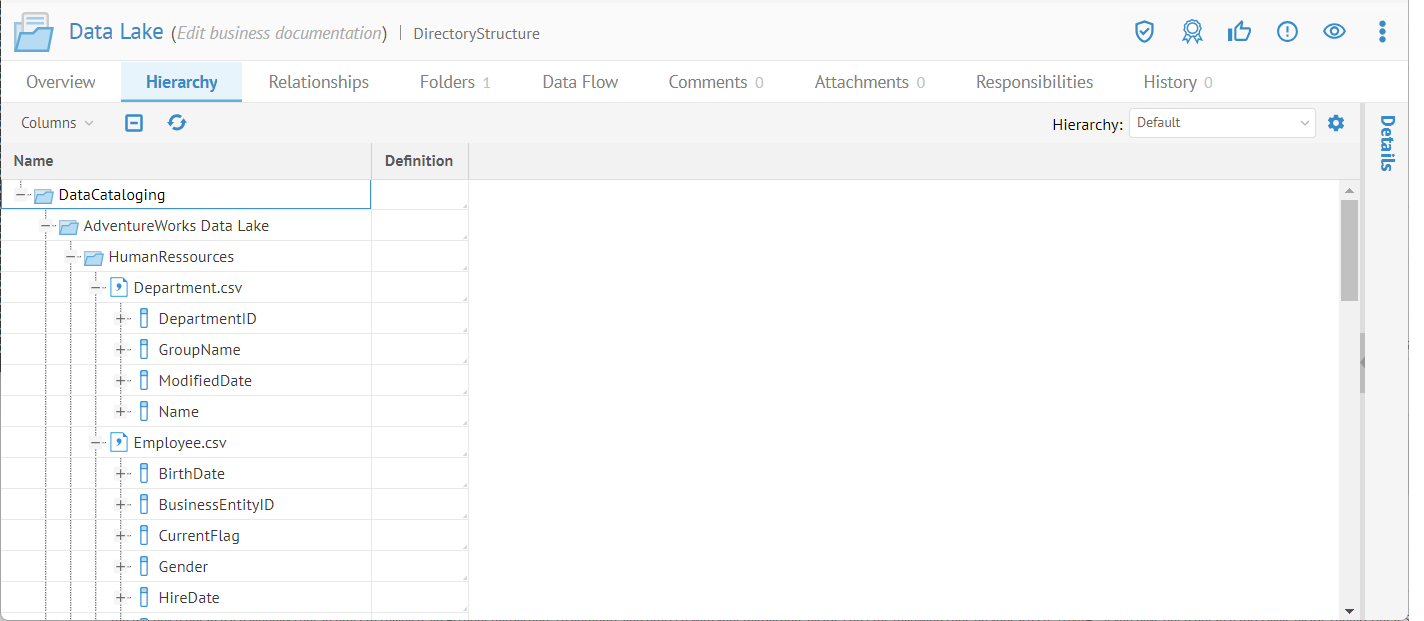
As there is a deep hierarchical structure of directories and then files within and then structures within the file, the Hierarchy tab is very useful here.
Did this page help you?
If you find any issues with this page or its content – a typo, a missing step, or a technical error – let us know how we can improve!
