Open User Profile
Steps
- Sign in as a user with at least the Security Administratorcapability global role assignment.
- Go to MANAGE > Users in the banner.
- Right-click on a user from the list and select Open User Profile.
- From here you may:
- Click the link to the right of any entry in STATISTICS and you will have a worksheet with that query in the current configuration.
- Click EVENT TYPES or pick a DATE range to choose which events are shown in the ACTIVITY STREAM.

- Click the Email address to send email to that user.
Example
Sign in as an Administrator.
Go to MANAGE > Users in the top banner.
Right-click on the Administrator user and select Open User Profile. Go to the History tab.

Click EVENT TYPES and choose only New.


Return to the Overview tab. Click on the link (5 in configuration) to the right of Certified Objects in STATISTICS and you will have a worksheet with that query in the current configuration.
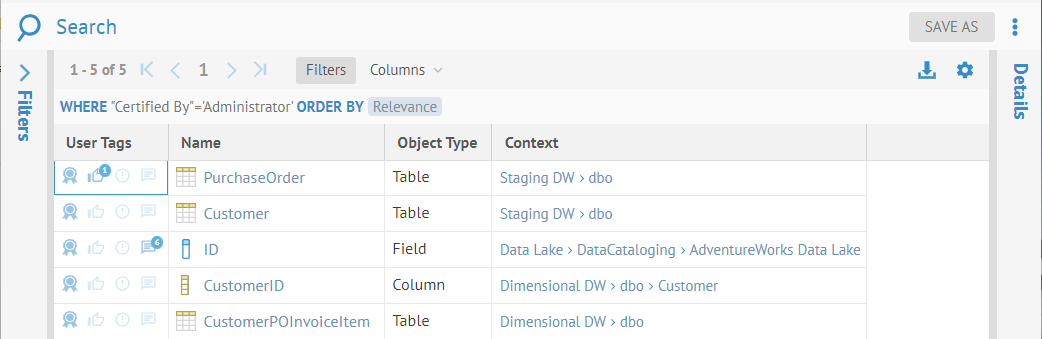
Did this page help you?
If you find any issues with this page or its content – a typo, a missing step, or a technical error – let us know how we can improve!
