Set the Maximum Number of Login Attempts
Here you may set the maximum number of sequential invalid login attempts that may be made against any native user.
Steps
- Sign in as a user with at least the Security Administratorcapability global role assignment.
- Go to MANAGE > Users in the banner.
- Specify the maximum number of sequential invalid login attempts that may be made against any native user in the MAX FAILED LOGINS pulldown.
Exceeding the number specified of invalid login attempts locks that user. In order to login again, the user account must be unlocked via MANAGE > Users.
Example
Sign in as Administrator.
Go to MANAGE > Users in the top banner.
Specify the “3” as the maximum number of sequential invalid login attempts that may be made against any native user in the MAX FAILED LOGINS pulldown.
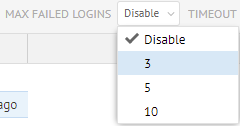
Log in as the user Bob but with an invalid password. Now, do so again:

On the second attempt and failure to login, you see User account will be locked on the next failure.
Log in one last time as Bob with an invalid password.
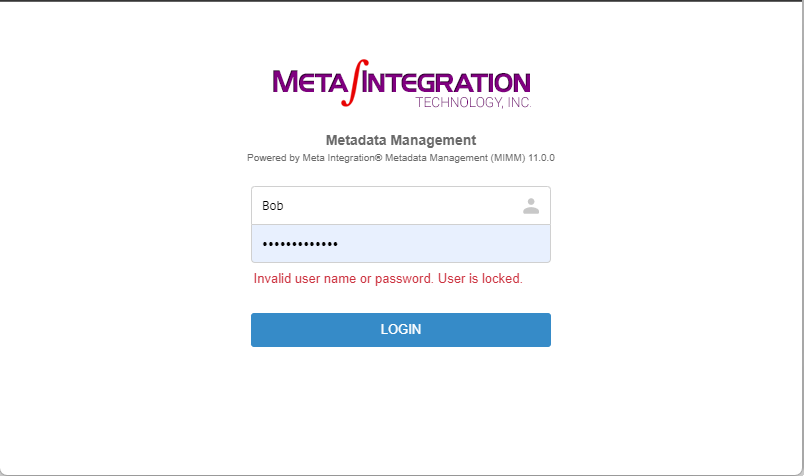
On the third failed attempt the user account is locked. You see User is locked.
Now, log back in at Administrator or any user with the Security Administratorcapability global role assignment, and go to MANAGE > Users.
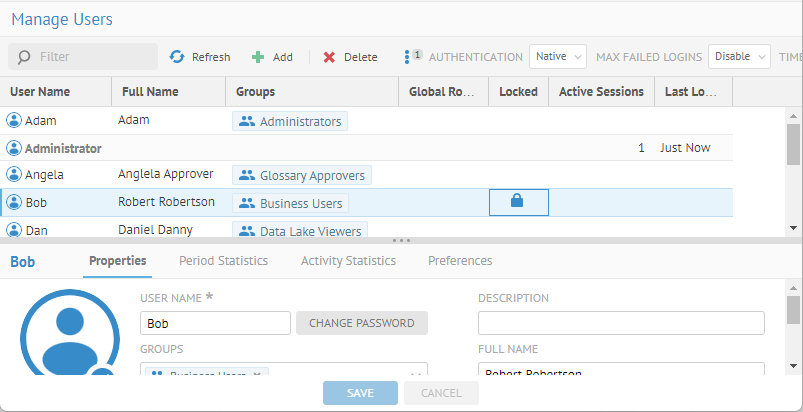
The user account Bob is locked.
Unlock the account by selecting the account and clicking Unlock.
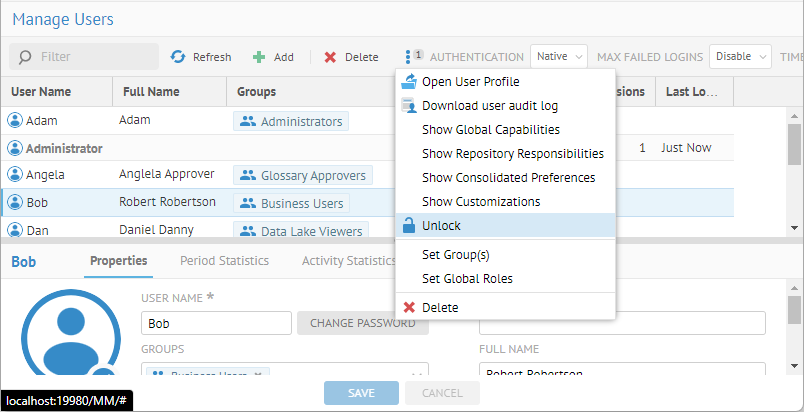
You may lock any account at any time as long as you have the Security Administratorcapability global role assignment.
The Administrator user account cannot be locked out.
Once a user account is locked it must be Unlocked. Simply disabling the MAX FAILED LOGINS does not unlock those user accounts.
