Metadata-detected Data Classes
The data classification process tries to detect and match unique formats of harvested objects. Some harvested objects have nothing unique or detectable about their data. Harvested objects of type DATE or BLOB are good examples. In this case, you can try to identify similar harvested objects using metadata-detected classes.
Metadata-detected class matches harvested objects by their metadata attributes, like name. For example, we can try to classify date of birth columns by their data type, DATE and name that contains DOB.
These date of birth columns can contain PII information. Customers can play safe and mark any of these columns with PII and instruct the application to hide their data. Data and Metadata-detected classes share the same PII and Data Hide infrastructure.
A column can have DOB name and DATE data type but have nothing to do with date of birth columns (e.g. date of bankruptcy). You can approve and reject a matched Metadata-detected class the same way you can do with a Data Class.
A Metadata-detected class matches objects by their attributes using an Metadata Query Language (MQL) query.
Data classification is an operation that users start explicitly. MM performs the metadata-detected data classification automatically, each time you import a harvested model. Harvested metadata is static (cannot be changed between imports). You can change Metadata-detected classes and decide to rerun metadata-detected data classification on the whole repository.
You do not need to invoke metadata-detected data classification. Instead, the application proposes new matching metadata-detected data classes that were not rejected before either upon harvesting of a model or upon update of a metadata-detected data class.
You may invoke it manually when you wish to confirm that it has been performed.
Edit a Metadata-detected Data Class
Steps
- Manage data classes.
- If the data class does not yet exist, add the data class.
- You may edit all the properties in common for a data class.
You may not edit the Type after it has been set. You must create a new data class instead.
- Set the QUERY to specify an Metadata Query Language (MQL) query that must be met before a data object that is being classified is associated with this data class.
You may enter the query by hand, copy it from a worksheet MQL or use the EDIT button to query by example through a worksheet-like dialog.
- Click SAVE.
Example
Sign in as Administrator and go to MANAGE > Data Classes.

Click the Add plus sign. Click Metadata as the Type of data class and enter
- “Product Number Query” as the NAME
- “Product” in the GROUPS
- “General metadata-detected data class for product numbers” as the DESCRIPTION

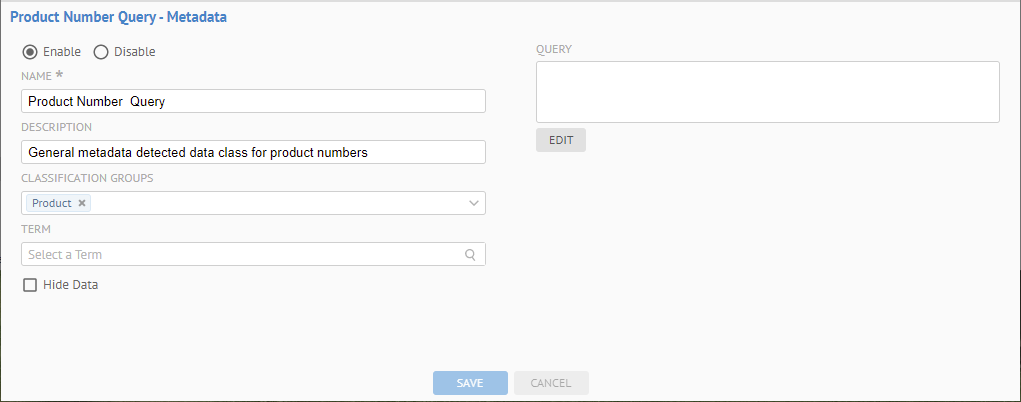
Click EDIT to build a query and enter “Product Number” in the  Search text box.
Search text box.

There are a number of false positives because the assumed condition is “Product” OR “Number” and “Number” has a huge amount of hits.
Let’s force an AND condition.
Remove “Number” from the  Search text box and press Enter. Then click ADVANCED.
Search text box and press Enter. Then click ADVANCED.

Simply copy the MQL text, type “ AND “, and then paste the MQL text (again) after that.
Replace the second ‘Product’ with ‘Number’, click EXECUTE, and you should have:
text = 'Product' WITHIN ('Name', 'Physical Name') AND text = 'Number' WITHIN ('Name', 'Physical Name')

Click OK. Then SAVE.

You do not need to invoke metadata-detected data classification. Instead, the application proposes new matching metadata-detected data classes that were not rejected before either upon harvesting of a model or upon update of a metadata-detected data class.
You may invoke it manually when you wish to confirm that it has been performed.
Did this page help you?
If you find any issues with this page or its content – a typo, a missing step, or a technical error – let us know how we can improve!
